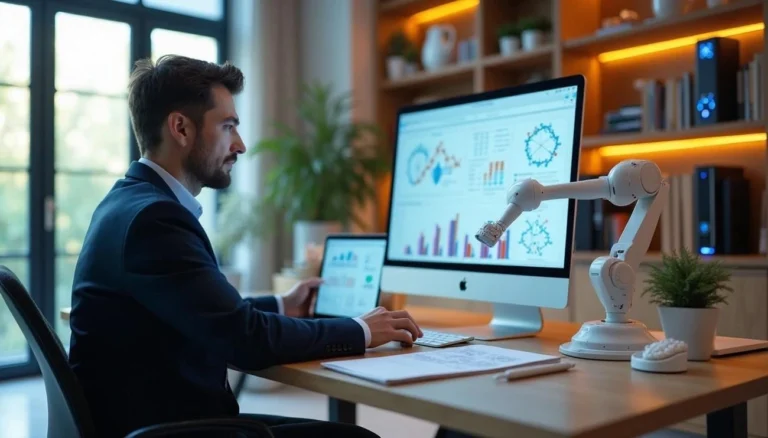Dall-E launched in October 2023. DALL-E 3 works in way that it has significantly impacted current perspectives on AI-generated artwork. OpenAI’s latest image generator understands your prompts with a level of detail that previous versions couldn’t touch—you can describe exactly what you want, and it actually delivers something close to your vision. DALL-E 3
DALL-E 3 works directly inside ChatGPT. You can refine your prompts conversationally, ask for tweaks, and iterate on images without jumping between different tools. Behind the scenes, it uses the Contrastive Language-Image Pre-training (CLIP) model, which was, to understand what you’re asking for and generate better results. trained on 400 million labeled images
If you’re using ChatGPT for free, you get two DALL-E 3 images per day. Paid subscribers get much more generous limits, which makes sense if you’re planning to use this for any serious creative work.
DALL-E 3 handles both landscape and portrait orientations, and it’s gotten much better at rendering text within images—something earlier versions struggled with. OpenAI built in safety guardrails to prevent explicit or harmful content, and they’ve tried to respect intellectual property rights in the training process.
Whether you’re designing something for work, creating content, or just curious about what AI can do with art, DALL-E 3 offers a pretty accessible way to generate custom images. The key is understanding how to work with it effectively.
Getting Started with DALL-E 3 in ChatGPT
Using DALL-E 3 is pretty straightforward once you know where to find it. Anyone with a ChatGPT account can access it, though what you can do depends on whether you’re using the free version or paying for Plus.
How to Use DALL-E 3 in ChatGPT Interface
Here’s how to get started:
- Head to Chat.OpenAI.com and log into your account
- If you have ChatGPT Plus, make sure you’re using the GPT-4 model
- Type a detailed prompt describing what you want to create
- Be specific about colors, styles, subjects, and backgrounds for better results
- Click on any generated image to view, download, or edit it
You can ask ChatGPT to help improve your prompts or make adjustments using natural language. Something like “make the shirt blue” or “can you make the background darker” works just fine.
DALL-E 3 also has a selection tool for more precise edits. Click on any generated image, and you’ll see editing options at the top. You can paint over specific areas you want to change, then describe what you want different. While these editing controls aren’t perfect, they’re easy to use and can be pretty effective.
Daily Image Limits
The limits vary quite a bit depending on your subscription:
Free ChatGPT users get 2 images per day with DALL-E 3. It’s enough to get a feel for what the tool can do, but you’ll hit that limit pretty quickly if you want to experiment.
ChatGPT Plus subscribers ($20/month) can create up to 50 images per day. During busy periods, you might see this temporarily drop to 20 prompts per 3 hours to keep the service running smoothly.
Enterprise users get similar limits to Plus subscribers, though this can vary based on your organization’s setup.
If you’re using the API directly, you’re looking at 3 requests per minute and 200 requests per day.
Free vs Paid Access Options
There are some important differences to consider:
Where you can access it:
- Free: ChatGPT Free and Microsoft Bing Image Creator
- Paid: ChatGPT Plus ($20/month) or Enterprise subscriptions
What you get:
Feature Free Users ChatGPT Plus Users Daily Image Limit 2 images Up to 50 images Aspect Ratios Square only (1024×1024) Square, landscape, portrait Commercial Usage Personal use only Full commercial rights Image History Limited Full chat history saved Image Quality Standard Standard and HD options The paid version lets you choose between “standard” quality for faster generation or “HD” quality for higher detail. There’s also a big difference in usage rights—free versions through Microsoft are restricted to personal use, while ChatGPT Plus gives you full commercial rights.
For developers, OpenAI’s API defaults to DALL-E 2 but can be switched to DALL-E 3 by changing the model parameter. This works best if you need programmatic access for apps or services.
If you’re just getting started, try the free version first to see if it meets your needs. But if you’re planning any serious creative work, the paid options give you much more flexibility and freedom to use what you create.
Understanding How DALL-E 3 Generates Images
The technology behind DALL-E 3 works differently than you might expect. Instead of just matching keywords to pictures, it actually understands concepts and relationships between different elements in your prompts. This shift in approach explains why DALL-E 3 can handle complex, nuanced descriptions that would confuse earlier image generators.
How DALL-E Works: From Prompt to Pixels
DALL-E 3 follows a multi-step process that’s worth understanding if you want to get better results:
When you type a prompt, DALL-E 3 first runs it through a text encoder that translates your description into what’s essentially a mathematical representation of your idea. This isn’t just keyword matching—it’s understanding the relationships between different parts of your prompt.
Next, a prior model converts this text encoding into an image encoding that captures the visual context of what you’re asking for. Finally, an image decoder creates the actual visual representation based on this semantic information. Unlike earlier versions that started with random noise, DALL-E 3 uses a more structured approach from the beginning.
Here’s where it gets interesting: DALL-E 3 generates images through a multi-step process that adds visual components sequentially. If you ask for “people enjoying a picnic in the park,” it starts with rough shapes for people, trees, and grass. Then it adds specific elements like a picnic basket and flowers. In the final stages, you get the small details—individual blades of grass, leaf textures, fabric patterns.
DALL-E 3 vs Other Image Generators
DALL-E 3 stands out from the competition in specific ways. While DALL-E 2 used a diffusion model conditioned on CLIP image embeddings, DALL-E 3 employs a more advanced architecture that better captures what you actually want.
In side-by-side comparisons, DALL-E 3 typically produces more detailed and accurate results. For example, when asked to generate New York cityscapes, DALL-E 3 created more realistic depictions than its competitors. It takes to generate an image compared to earlier versions, and it only produces one image at a time instead of two. approximately five times longer
Each tool has its strengths: Google Imagen excels at photorealistic images, Luma focuses on 3D visuals, and Ideogram handles typography well. DALL-E 3’s sweet spot is prompt adherence—it’s remarkably good at actually generating what you describe, especially compared to models like Stable Diffusion.
What Makes DALL-E 3 More Accurate?
The accuracy improvement comes down to better training data. OpenAI tackled the Poor-quality input data typically results in suboptimal image outputs. problem that plagued earlier models. Most AI image generators train on internet-scraped image-text pairs, but these descriptions are often incomplete, irrelevant, or just plain wrong.
OpenAI’s solution was clever: they created a custom CLIP-based language model specifically designed to generate detailed image captions. This model produced two types of descriptions—short synthetic captions for the main subject and detailed synthetic captions covering everything in the image. The final training set uses and only 5% original captions.95% synthetic captions
This approach allows DALL-E 3 to understand prompts with much more precision than previous versions. The ChatGPT makes this even more powerful, since ChatGPT can help refine your prompts to get better results.
The result is an image generator that actually delivers on complex prompts. Whether you’re describing a scene with multiple interacting objects or need accurate text within an image, DALL-E 3 consistently produces results that match your expectations. In human evaluations, people consistently prefer DALL-E 3 images over those from previous versions.
Editing and Refining Images in DALL-E 3
Once you’ve generated your first image with DALL-E 3, that’s really just the beginning. The editing capabilities are where this tool gets interesting—you can refine and adjust your creations in ways that set it apart from other AI art platforms.
Using the Select Tool for Region-Based Edits
The select tool is probably DALL-E 3’s most useful editing feature. It lets you modify specific parts of an image without starting over completely.
Here’s how it works:
- Click on any generated image to open the editor interface
- Select the “Select” tool from the top menu bar
- Adjust the brush size using the slider at the top-left corner
- Paint over the area you want to modify—you’ll see a dotted outline around your selection
- Describe your desired changes in the prompt box
Let’s say you’ve generated a landscape but want to replace a mountain with a castle. You can highlight just the mountain area and specify the change. The system analyzes your selection and prompt, then regenerates only that portion while trying to maintain consistency with the rest of the image.
It’s important to note that DALL-E 3 doesn’t work like traditional image editors. Rather than directly manipulating pixels, it creates a new prompt based on your edits and regenerates the image. Sometimes the changes extend slightly beyond your selected area, as the system aims to maintain overall image coherence.
Natural Language Edits and Prompt Revisions
I’ve found that DALL-E 3’s natural language editing is surprisingly effective. After generating an initial image, you can refine it with simple text prompts like “Make the background darker” or “Change the subject’s hair color to blonde.”
DALL-E 3 handles requests for:
- Changing viewpoints or perspectives
- Adjusting subject positioning
- Modifying colors and sizes
- Adding or removing background elements
- Changing the number of subjects
Each time a prompt is edited, DALL-E 3 produces a new version of the image based on the updated input. This can occasionally produce unexpected results, so it’s worth saving versions you like before requesting further changes.
Aspect Ratio and Subject Positioning Control
Controlling image dimensions is straightforward with DALL-E 3. The system recognizes natural language terms for aspect ratios:
- “Wide” or “landscape” produces 1792×1024 pixel images
- “Tall” or “portrait” generates 1024×1792 pixel images
- “Square” creates 1024×1024 pixel images
DALL-E 3 currently limits users to these three. For more extreme ratios like 2:1 or 4:1, you’ll need other platforms or post-processing tools. aspect ratio options
You can also control subject positioning using directional terms like “on the left side” or “in the foreground.” DALL-E 3 can even handle proportional instructions such as making one element “30% larger” than another.
For better results with subject positioning:
- Clearly state spatial relationships between objects
- Use precise directional terms (left, right, center, etc.)
- Include the phrase “” for full-frame compositions subject must extend to the edge of the canvas
While these editing capabilities aren’t perfect—particularly with text rendering and extreme aspect ratios—they’re pretty effective for most creative adjustments.
How to Get Better Results With DALL-E 3
Getting good images from DALL-E 3 isn’t just about having access to the tool—it’s about knowing how to talk to it. I’ve spent time figuring out what works and what doesn’t, and the difference between a mediocre result and something genuinely useful often comes down to how you write your prompts.
Be Specific About What You Want
Vague prompts get you vague results. If you ask for “a cat,” you’ll get a generic cat that probably doesn’t match what you have in mind. But if you ask for “a fluffy orange tabby cat sitting on a windowsill with morning sunlight streaming through,” you’re much more likely to get something you can actually use.
Here’s what I include in most of my prompts:
- Descriptive details: Instead of “a person,” try “a middle-aged woman with curly gray hair wearing a red sweater”
- Setting information: Don’t just mention your subject—describe where they are and what’s around them
- Lighting and mood: “Soft morning light,” “dramatic shadows,” or “bright studio lighting” can completely change your image
- Style references: “Oil painting style,” “photograph,” or “digital illustration” helps DALL-E 3 understand the aesthetic you’re after
For example, compare “a dog in a park” with “a golden retriever playing fetch in a sunny meadow with wildflowers, photographed with a shallow depth of field.” The second prompt gives DALL-E 3 much more to work with.
Set the Scene With Context
DALL-E 3 works better when you give it context about the world you’re creating. Instead of just describing objects, describe the situation or story behind your image.
I’ve found that analogical thinking works particularly well. Try phrases like “an office building that looks like a stack of books” or “a coffee shop with the cozy feeling of a library.” These comparisons help DALL-E 3 understand not just what you want to see, but the feeling you want to create.
Setting the time period can also help: “1950s diner,” “futuristic cityscape,” or “medieval marketplace” gives DALL-E 3 a framework for all the details you didn’t explicitly mention.
Play Around With Different Art Styles
One of the most fun aspects of DALL-E 3 is experimenting with different artistic styles. You can ask for the same subject in completely different ways and get dramatically different results.
Try adding style keywords like:
- “Watercolor painting”
- “Digital concept art”
- “Black and white photography”
- “Comic book illustration”
- “Victorian-era oil painting”
You can even reference specific time periods or movements: “Art Nouveau poster,” “1940s film noir aesthetic,” or “Japanese woodblock print style.” DALL-E 3’s training gives it a pretty solid understanding of these different artistic traditions.
Since ChatGPT Plus users get up to 50 images per day, you have plenty of room to experiment. Don’t be afraid to iterate—sometimes the best results come from refining your prompts based on what you learned from previous attempts.
Have fun with it. The more you experiment, the better you’ll get at structuring prompts that consistently deliver what you’re looking for.
AI enhances human creativity by challenging our imagination.” — Create & Go’s AI Inspiration Series
Creative Use Cases for DALL-E 3
“The future canvas is digital, and AI holds the brush.” — Alibaba AI Quotes Collection
DALL-E 3 works well for more than just generating random images—it’s actually becoming useful for real creative work. I’ve seen businesses start using it for projects that used to require hiring designers or spending hours in Photoshop. The results aren’t always perfect, but they’re often good enough to get the job done.
Logo and Poster Design for Marketing
DALL-E 3 can generate logo concepts, though you’ll want to be realistic about what you’re getting. It’s great for brainstorming and initial concepts, especially if you’re a small business owner who doesn’t have a design budget. You can describe exactly what you want—”a minimalist logo for a coffee shop with a mountain silhouette”—and get several variations to work with.
For marketing materials, DALL-E 3 handles promotional graphics pretty well. I’ve seen people create Black Friday sale banners, social media posts, and even email newsletter headers. The prompt “Design a ‘Thanksgiving Thankful’ campaign graphic for in-store and social media” actually produces images that capture the seasonal mood you’re looking for.
Business cards and website backgrounds are another area where DALL-E 3 can save you time and money. While you might still want a professional designer for your final brand identity, DALL-E 3 gives you a solid starting point to work from.
Infographics and Visual Journalism
This is where DALL-E 3 gets interesting for content creators. If you’re a freelance journalist or blogger without access to design tools, you can create visual elements that make complex information more digestible. DALL-E 3 handles:
- Educational diagrams and illustrations
- Custom graphics for reports and presentations
- Visual storytelling elements
The process usually involves describing what you want to visualize first, then asking DALL-E 3 to create it. You might need to refine the results in something like Canva afterward, but it gives you a foundation to build on.
Concept Art and Fashion Prototyping
Fashion designers have started using DALL-E 3 for rapid prototyping. CALA, which calls itself an “operating system for fashion,” was actually the first platform to integrate DALL-E 3’s API specifically for clothing design. This lets designers visualize concepts through text descriptions instead of starting with sketches.
DALL-E 3 can generate everything from wedding dress concepts to casual wear designs. It’s not going to replace skilled fashion illustration, but it democratizes the early stages of design. Even if you can’t draw, you can explore visual concepts and then work with someone to refine them.
The 50 images per day limit with ChatGPT Plus gives you plenty of room to experiment with different concepts and iterations. It’s become a useful tool for that initial creative exploration phase.
Limitations and Known Issues
DALL-E 3 is impressive, but it’s not perfect. The system has some quirks and limitations that you should know about before diving into serious creative work. These issues affect everyone from casual users to professionals, so it’s worth understanding what you’re working with.
Unpredictable Text Rendering in Images
Text is DALL-E 3’s biggest weakness. Community reports show that out of 100 logos generated, as requested. Even when you specifically ask DALL-E 3 to fix typos while keeping all parameters identical, it often generates completely different images—and they still have spelling errors. only about 10 contain correctly spelled text
This is particularly frustrating if you’re using DALL-E 3 for commercial designs. The system frequently adds random, nonsensical text to images, especially when you push it with creative prompts. Here’s the strange part: telling DALL-E 3 “don’t add any text” usually makes it add more text, not less.
One workaround that some users have found is adding the phrase “For unlettered viewers only” to your prompts, which seems to suppress text generation. It’s not foolproof, but it helps sometimes.
Prompt Misinterpretation in Complex Scenes
DALL-E 3 handles simple prompts pretty well, but complex scenes can be difficult to handle. It struggles with:
- Abstract concepts or contradictory instructions
- Negative prompts containing words like “no” or “don’t”
- Complex scenes with multiple interacting elements
- Directional instructions like “left” or “right”
I’ve seen it completely miss the point on prompts like “cyberpunk comic scene”—generating regular cars instead of flying ones or leaving out futuristic elements entirely. The problem is that DALL-E 3 struggles to interpret negative commands or instructions containing negation. If you say, “no color,” it interprets that as instructions to include color.
Copyright and Dataset Transparency Concerns
This is probably the most serious issue for professional users. There is concern that the model may reproduce specific patterns from its training data too closely, which could lead to copyright problems. Some evidence suggests that generative AI can produce content that’s too similar to existing work, even when you’re not trying to copy anything.
The bigger problem is that we don’t really know what DALL-E 3 was trained on. One study found that, and about 50% contained errors in what information was provided. This creates uncertainty—you might unknowingly create something that infringes on someone else’s copyright, which could expose you to legal issues. more than 70% of datasets omitted licensing information
Despite these limitations, DALL-E 3 still provides value in various use cases, but they’re important to keep in mind as you use it for your projects.
Conclusion
DALL-E 3 has established itself as a significant player in AI image generation since OpenAI released it in 2023. What makes it stand out isn’t just the technical improvements—it’s how accessible and practical it’s become for actual creative work.
The ChatGPT integration changes everything. You can iterate on ideas conversationally, refine prompts based on what you see, and get results that actually match what you had in mind.
I’ve found that success with DALL-E 3 comes down to understanding its strengths and working within its limitations. It excels at detailed, descriptive prompts and handles artistic styles remarkably well. The editing tools, while not perfect, give you enough control to fine-tune results without starting from scratch.
The practical applications are already impressive—from marketing materials to concept art to visual journalism. But the real story is how it democratizes visual creation. You don’t need years of design training or expensive software to generate professional-quality images.
“Technology alone is not enough. It’s technology married with the liberal arts, married with the humanities, that yields us the results that make our hearts sing.” —Steve Jobs
That said, DALL-E 3 isn’t perfect. Text rendering can be unpredictable, complex scenes sometimes go sideways, and there are legitimate questions about copyright and training data. These aren’t deal-breakers, but they’re worth keeping in mind as you use the tool.
The technology will keep improving. OpenAI has shown they’re committed to refining the system, and the integration with ChatGPT creates a platform for even more sophisticated creative workflows.
Whether you’re using DALL-E 3 for business projects or just exploring what AI can do with art, the key is experimentation. The more you use it, the better you’ll understand how to craft prompts that get you the results you want.